There is no limit to improvement, so we launched the new feature to help you manage and boost your campaign performance at the intersection of two advertising price models – CPM and CPA. We ascertained the necessity of developing a CPA-based feature, so there is no need for much manual interference.
How will it help you benefit and improve your advertising spending? Let’s dive into details!
CPA: what is the new feature?
It’s no secret that the price model you choose will directly affect the performance of your campaign. So we launched a new price type called “Auto CPA”.
“Auto CPA” is the automatic optimization of CPM according to the required price per conversion. The system automatically adjusts the bid and impressions frequency within the chosen targeting settings: geolocation, spots, and other data.
Please note, you still buy traffic via the CPM pricing model. The new functionality only helps automate your manual work when adjusting the Creative settings.
How CPA actually works?
All the process is divided into two phases: the testing period and the recalculation phase. So let me describe in a nutshell how it actually works.
First, you start by creating a new campaign, adding a new creative, and choosing a price type called Auto CPA.

Once the creative is displayed, the system starts collecting the data. The statistic will include the data of how the creative performed within the testing phase. As the test period is finished, the second stage is the recalculation one.
The future bid will be recalculated according to the testing results. It means that we shall take into account how the creative performed within the test.
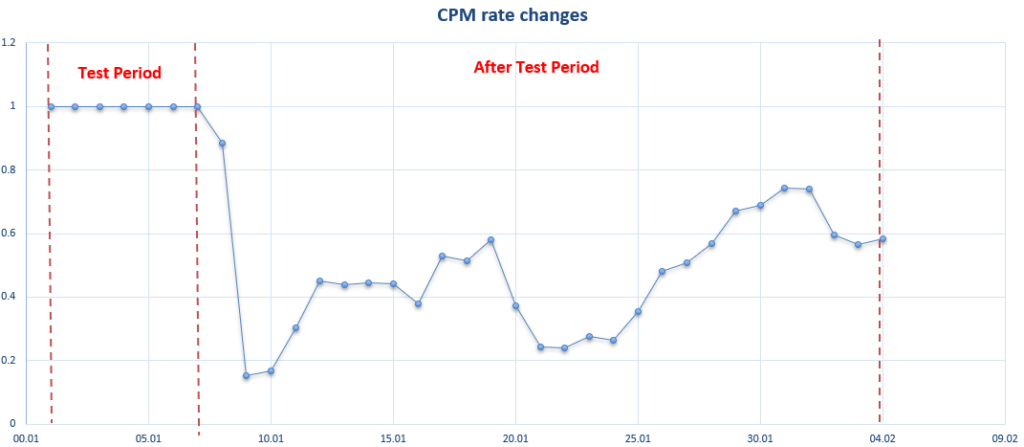
How to set it up?
After creating a campaign and adding the creative, please follow the steps to set the parameters described below.
STEP #1
- Select Auto CPA in CPM type fall-down menu
STEP #2
- Set the Total Test Budget and the Daily Test Budget
After the Total Test Budget is spent, the calculation starts.
STEP #3
- Set the Desired Margin
Desired Margin is the percentage of profit that you want to receive, considering the conversion price.
- Set the Representative dataset amount
Representative dataset is the minimum value of impressions per period, on the basis of which the CPM is calculated – by default 3000 impressions for pops, interstitial, 20,000 for banners, videos, in-page push.
- Select the Recalculation Frequency from the drop-down menu: 3 hours, 6 hours(default), 12 hours, 24 hours, 48 hours
After the Total Testing Budget is spent, the CPM automatic calculation starts every 3/6/12/48 hours (depending on the chosen indicator.)
- Set Historical data – the number of days for which we consider historical data (7 days by default).
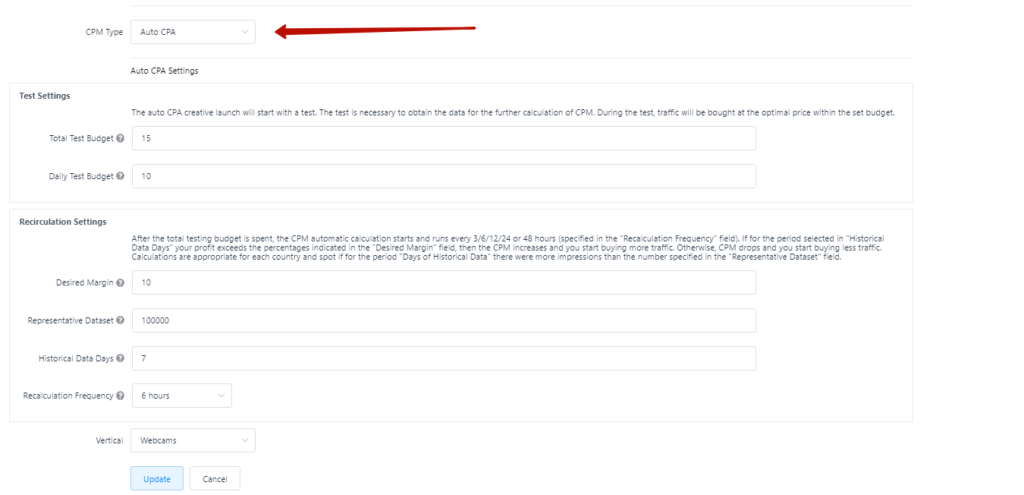
So we arranged all the targeting settings. So what’s next?
The primary purpose of the feature is to determine how profitable the creative worked. The test will eventually show whether we should buy more traffic from this spot? What geolocation was the most relevant? Should we increase/decrease the bid to receive the desired profit?
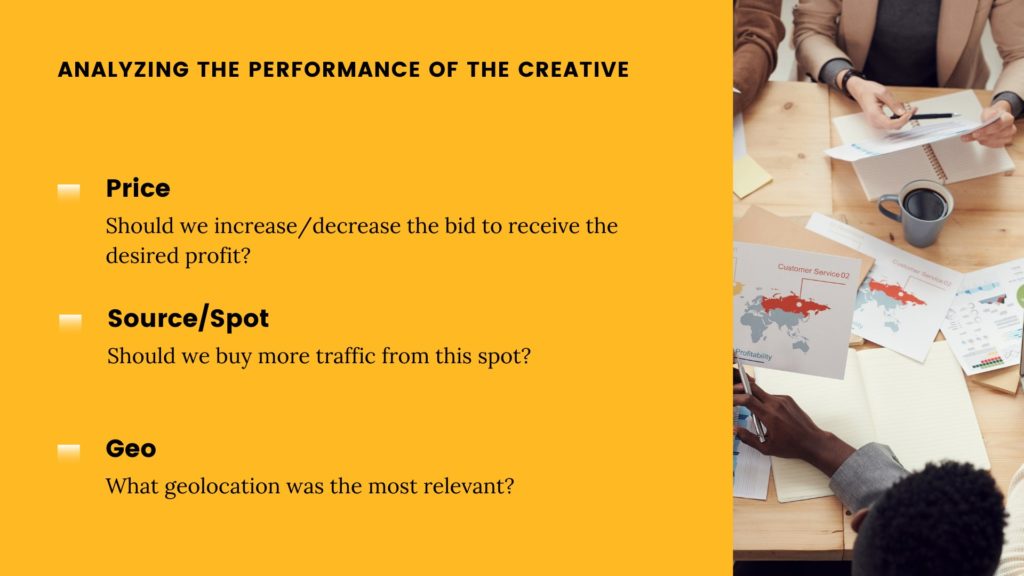
To answer these questions, our system analyzes the data collected within the test. Firstly, the number of impressions per spot and geo within the historical data, which is seven days by default, is being examined.
If the number of impressions at the particular spot is enough to reach the desired profit, our system recalculates it by the set target: source, geo, spot.
The higher Gross Revenue from the determined source and geo, the more system will buy traffic from this particular source.
And otherwise, if the Gross Revenue is less than the specified Margin, the bids will be decreased to compensate, and eventually, this traffic will be redeemed less.
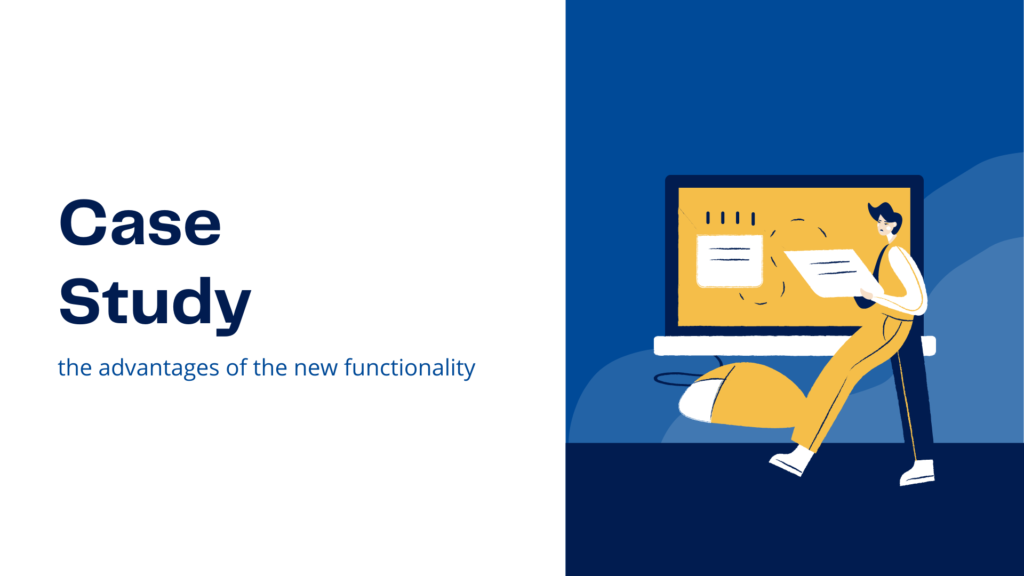
Case study
After we discussed how this feature works, let’s get to the point of who might benefit from it. Mainly this feature intends to solve the decision-making problem for media buyers. You don’t need to make plenty of tests to optimize the cost of conversions per each separate geo.
In order to prove the advantages of the new functionality, we ran some tests and shall share our results. So let’s skip the usual campaign creation and creative insertion steps and jump straight to the operational phase.
Our campaign targeted four chosen geos: the Czech Republic, Russia, Ukraine, and Slovenia. The creative was set to be calculated as Auto CPA. As the Total Test Budget ended, the system started analyzing results.
Let’s check them more precisely on the example of the campaign targeting the Czech Republic. The most decisive requirement is tracking the profit growth. We take the historical data and clearly see the interconnection between Gross Profit and Impressions changes in the following report.
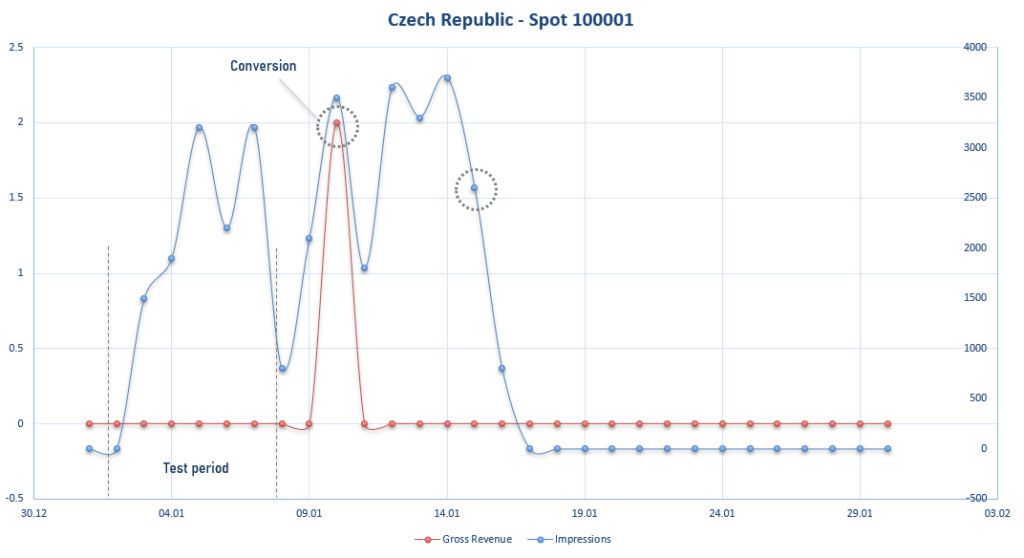
The test period was from the 2nd until the 10th, and the traffic ran on the budget. There was no Gross Revenue record as there were no conversions. That’s why on the 8th, the amount of traffic fell to nearly 1000 impressions.
The first conversion happened on the 10th and brought the profit.
On the 15th, the volumes of traffic started to decrease. As there was no profit, the campaign eventually stopped running.
The campaign that targeted Russia demonstrated the most approving results.
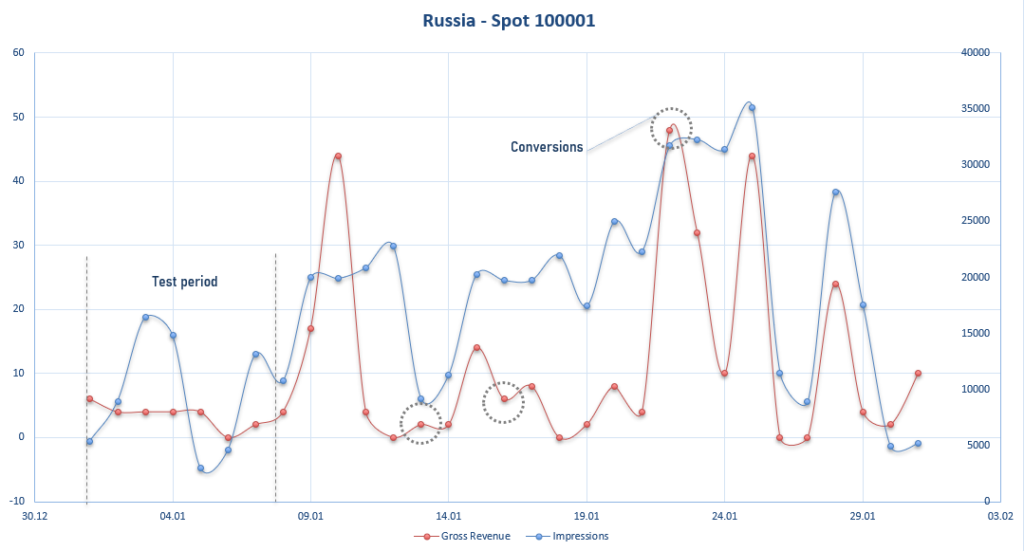
The test was also held at the exact dates: from the 2nd till the 10th. The Gross Revenue from the 9th till the 12th was relatively low, so the system automatically reduced the bid. Since on the 18th, the conversion made a profit, the Gross Revenue raised. The growth of Gross Revenue caused the system to react by increasing the bid.
Our system is sensitive and highly responsive. With an increase in conversions, the system self-regulates within 6-8 hours and adjusts the bid to reach the desired profit within the targeted budget.
The principal advantage of this feature is that you don’t need to monitor the performance of the creative after the test period. All you need to do is to set the correct parameters so that the system will control the margin for you. Automation is the key to success, they say.
Final thoughts
With Auto CPA, you’re getting campaigns optimized to drive conversions at a certain cost, recalculated without manual interference, and showing the creatives extra times while staying within budget.
If you want to find out more about the functionality or enable it on your account, please get in touch via the live chat or just drop us a line at support@traforama.com.
Start your first campaign with us!
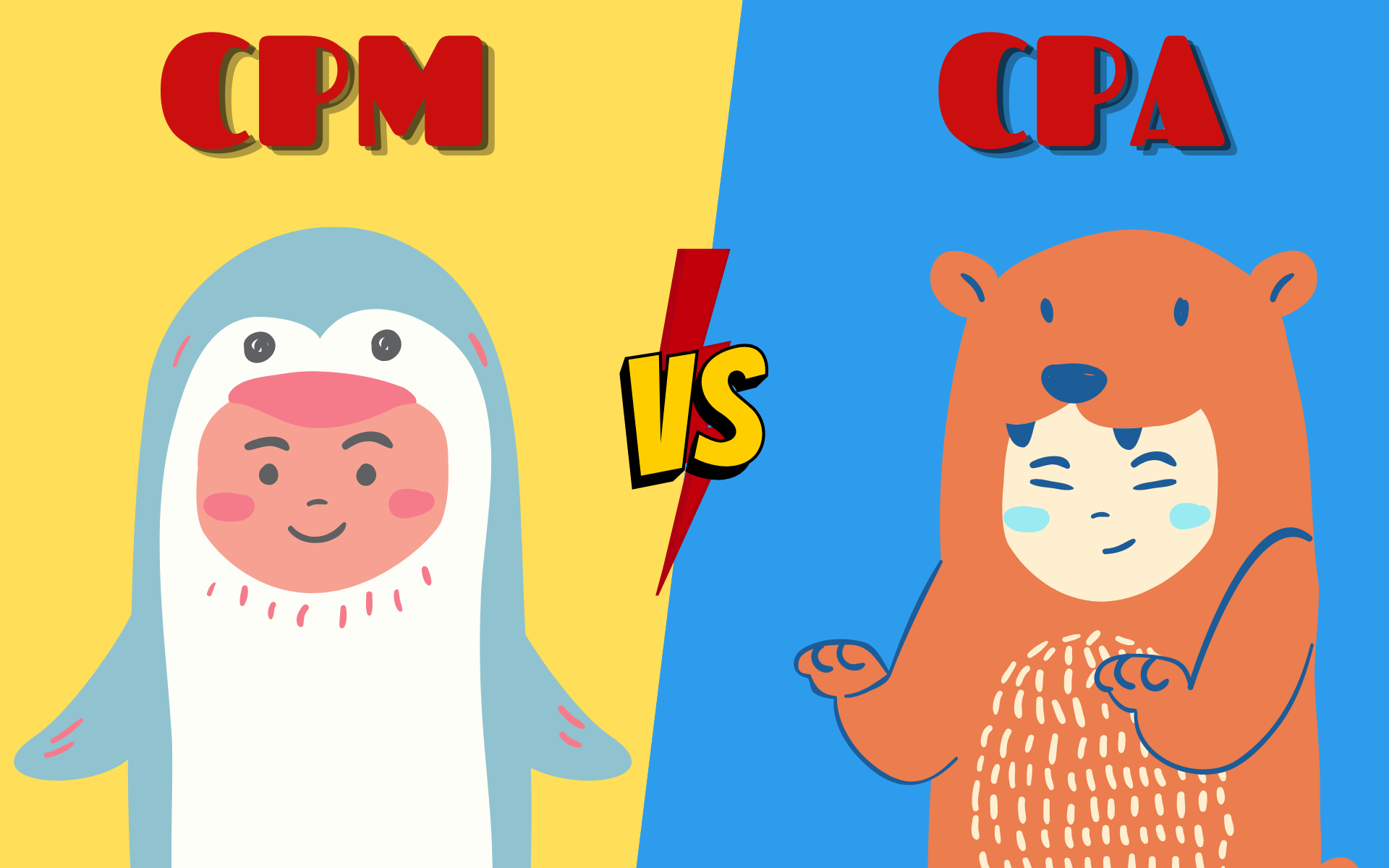

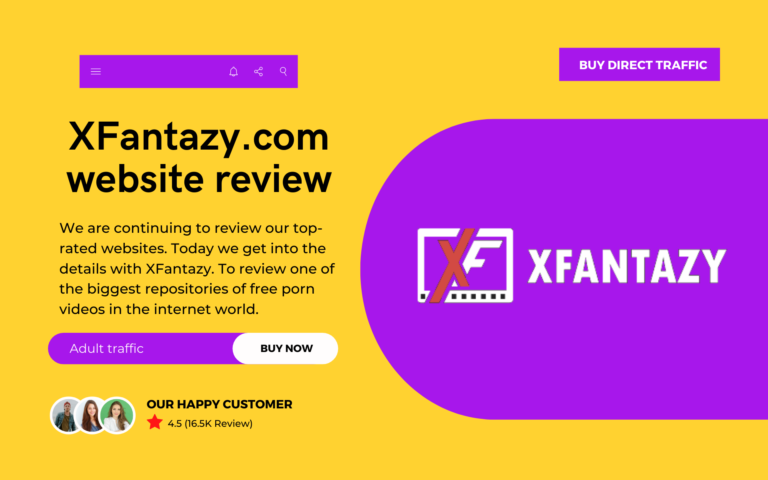
Leave a Comment